Do you want to know how to edit code in WordPress? WordPress is a content management system that deserves all the love that it gets.
Did you know that about a third of the top sites on the Internet are powered by WordPress? Not bad considering that WordPress began in 2003 because the main blogging software at the time, b2/cafelog, was discontinued.
At the time, no one really knew how quickly the platform would grow. Bloggers and developers loved it because of its simplicity and ease of use, and the ability to make customizations, including editing the source code.
Read on to learn how you can edit the source code in WordPress to create your own customizations to your website.
Editing Code Vs. Plugins
For most WordPress beginners, they adopted the platform because there’s such a robust community of developers.
The chances are good that if you have an issue with WordPress or need special customization with WordPress, there’s a plugin for that. A plugin is basically a small piece of code to add a function to your site.
You could install a plugin for everything you need, which would eliminate your need to edit code in WordPress.
You don’t want to go this route, however. While plugins are great, and they can certainly help with things like security and SEO, they can bloat your website.
Too many plugins can cause your site to slow down which will negatively impact the user experience and your site’s SEO.
If your site takes too long to load, users will leave before they read the headline of a page. Google knows that and takes page speed into account when showing the top search results.
On top of that, too many plugins can increase your chances that there’s a conflict in your code. If there’s a conflict in your code, your site will crash.
If you do use plugins, be aware that WordPress is always evolving. Since WordPress is a community supported platform, some developers create plugins for free, while others are paid for. What this means for you is that not all plugins are updated regularly and may not be compatible with future versions of WordPress.
When you edit code directly in WordPress, you avoid these potential conflicts and slowdowns. Now the question becomes “How to edit code in WordPress?” Let’s find out.
How to Edit Code in WordPress
Ideally, you want your site to integrate well with other marketing efforts, such as using SMS short code.
There are a few ways to edit code in WordPress. Some ways are better than others, though all will get the job done. Here’s what you need to know before you start to edit code in WordPress.
Make a Child Theme
Before you even try to figure out how to edit the source code, creating a child theme in WordPress is a must. A child theme is a copy of the most important files of your site.
You have to do this before you change any source code in WordPress. If you were to make customizations in the functions.php or style.css files, your changes will be overwritten every time there’s a WordPress or theme update.
Every time there’s an update, you’ll have to go back and add your customizations unless you have a child theme installed.
A child theme is also good to have to test the code that you’re editing. If your code breaks your site, you can go back the parent theme like nothing ever happened.
Creating a child theme is easy. On the desktop of your computer, create a new folder. Then copy your site’s index.php, functions.php, and style.css files. You can download them from CPanel or FTP.
Then you zip up that file and upload it to the themes section of WordPress. When you have your child theme installed, make a backup of your site.
Using the Built-In Editor
If you’re logged into the WordPress dashboard, you can edit your code directly in your WordPress dashboard. Just to the left-hand side, and go to Appearance -> Editor.
You’ll then have access to your core WordPress files.
Now, just because you can edit the source code in WordPress, doesn’t mean that you should. It’s not recommended that you make changes directly in the WordPress Editor.
There’s a good reason for this. Let’s say that you make a change in the editor and your site breaks. You won’t be able to access the dashboard to take that code out.
There are a couple of workarounds to this. The first is your theme. Depending on the theme that you use, you can make changes in a space available for customizations.
The Divi theme, by Elegant Themes is a great example of this. They have a space called Theme Options, which has an area for all of your CSS code add-ons./
The other option to update your source code is through FTP or File Transfer Protocol. FTP allows you to upload and download files right to your server and make changes to your site. If something happens, you can always access your files and fix the broken code.
WordPress CSS Updates
WordPress is based in CSS. There are a lot of benefits of using CSS, including the ability to respond and adapt to different browsers and screen sizes. That’s why WordPress themes are mobile friendly.
If you want to customize the fonts, colors, design features, or layout of the site, you’ll go to the style.css file.
For newbies, one simple customization you can try is to change the color of your site’s main titles or headings.
To do this, add this CSS code in your site’s style.css sheet or in the area of your theme where you can add CSS:
h1 {
color: blue;
}
Hit save.
Congratulations! You just made your post titles blue. Now, if you want to change it back, just delete that code.
Start to Edit Code in WordPress
WordPress is one of the most robust platforms to build your website. It’s also one of the most popular platforms because it’s so easy to use and customize, whether you’re a beginner or hardcore developer.
Editing your code can be simple, as long as you go about the right way to do it. Remember to create your child theme and use FTP to edit
Do you still want to know more about how to edit code in WordPress? Check out these PHP scripts that you can use on your next project.



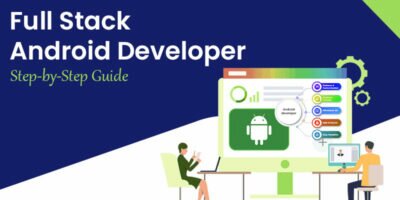





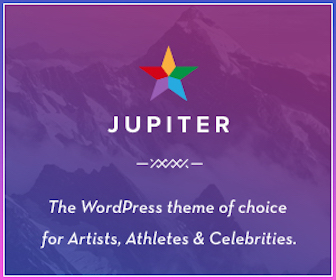
Leave a Reply